With the same peak stock, select the upper portion of the peak shown in red. Copy (C) the part and paste (V) it above the previous peak layer. With the Transform tool, scale its size accordingly.
Add a layer mask and taking a soft brush of low opacity (47-50%), mask away the parts as shown below:


Step 17
To brighten the peak’s edge where the light source is falling on it, I added a Curves Adjustment layer in clipping mask. Fill it’s layer mask with black and then using a soft brush (Foreground colour set to white), reveal back the Curves effect from the selected part as shown below:
Create a second Curves Adjustment Layer to brighten some more parts of the peak as indicated by the red highlight. For this too, fill it’s layer mask with black and using a soft brush of opacity around 50%, reveal back the effects from the parts shown below:
Group these peak layers along with all the adjustment layers and name it Peak 2. At the end of all this, this is how your workflow should look like:



Step 18
Next, we shall create some mists where the Foreground meets the Background. Go down below the “Cliff” group and create a New Layer (Shift+Ctrl+N) above the “Mountains” group and name it as “Mist”.
Using a White brush of Opacity & Flow of around 20% and size 430 px, press F5 to make settings for this brush:
Paint some slight mist as indicated by the arrows below:
Now create another New Layer but this time it should be on top of all the layers. We will paint some more mists using the same brush settings as above, as shown in the preview below:
Decrease the opacity of this layer to 76%.
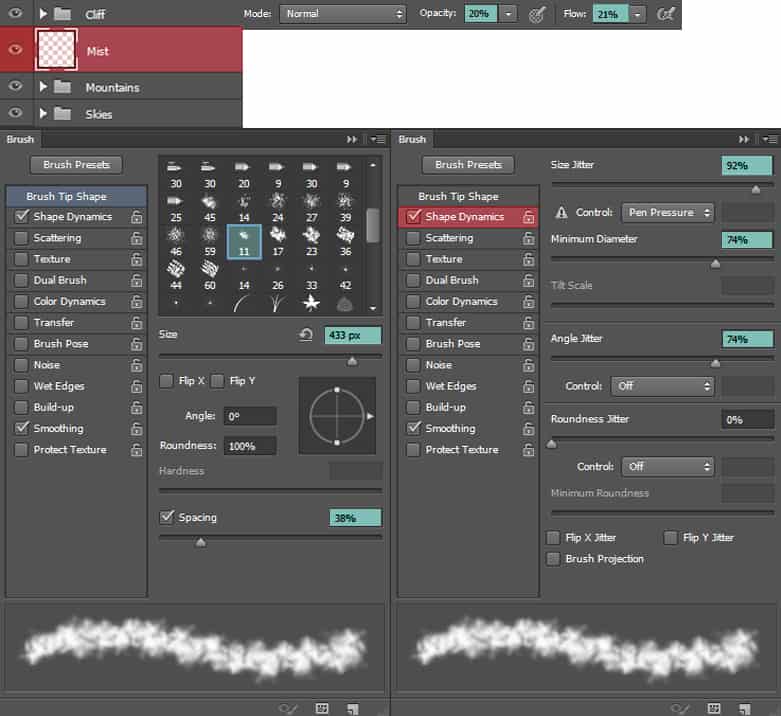


Step 19
Now open the old man stock, extract him from the background using Pen Tool (P) or whichever method of extraction you are familiar with. Import it to your main scene at the top (above the “mist 2” layer) and name it as ‘Old man’.
We will paint some shadows for the man. Make a new layer under the man and name it as Shadow. Use a black brush with the hardness about 30-35%, the opacity about 30% to paint the shadow behind the man.
17 responses to “Create a Surreal and Magical Dream Bottle Landscape”
-
I have to say, this may be long but it is the most complete tutorial I have ever seen and I have been looking at tutorials for 20 years. Thank you for the assets, your time and your expertise. It’s wonderful. Don’t worry about people with short attention spans! XOX
-
I try but as a French speaker, it is realy hard and I couldn’t find some translation…
Thanks anyway.
Regards.
Françoise Labio -
really long, really tireing, but good tutorial, but its really really long
-
Really love it but i think a video Tut is better :D
-
its very long please make it short :(
-
Awesome tutorial. I always wonder how much patience these guys have to write such a long and detailed article.
-
It means that the .exe file is missing. Sometimes it happens because you have had a previous version of it and accidentally deleted it. But maybe you are installing it from a CD-ROM and it doesn’t have the file or it is located in another folder. Try to open the folder ahead i.e.: C:users-AppDataLocalAdobeOOBEPDAppDECore and see if there is any exe file. Another reason could be the path’s name.
-
???
-
Cool post this is really good
-
Hell yeah!
-
Yeah!:D
-
wonderful
-
Awesome tutorial. I like the way these tutorials explain the things… specially the screenshots.
-
Thank you for sharing this I have learned a lot and will use some of it in my own compositions.
-
Osm
-
yep:)
-
-
Excelente


Leave a Reply